Sudoku Help - App Options
These settings relate to overall program operation.
Automatic allocation allows the Dragon to find and solve 'easy' squares for you. This lets you concentrate on the harder squares to solve. There is a choice of which 'rules' it will use to solve squares. You can choose the only square rule to just solve the simplest squares - where only one square in a group can take a particular symbol or alternatively include the only choice rule as well where there is only one possible choice for a square.
Some players like a puzzle solver to allow them make incorrect allocations to squares, others want to be told about a mistake as soon as it is made. You can select which option to use on this screen.
When Sudoku Dragon starts up you can optionally display tips on getting the best use out of the program. If you elect to switch this feature off you can re-enable it by setting the ‘Show application usage tips on start up’ option.
Similarly you can choose not to be prompted to save your games when the program is closed. If you elect to switch this feature off you can re-enable it by setting the ‘Prompt me to save puzzles’ option.
There is also a prompt warning about the setting of all user possibilities in the grid. If you elect to switch this feature off you can re-enable it by setting the ‘Prompt me to set possibilities’ option.
When you installed Sudoku Dragon you selected a folder in which to store your puzzle files. You can change this location, if you do an uninstall then any puzzles are deleted from this folder. You can press the Browse button to select an alternative storage location.
Normally when you open Sudoku Dragon it will automatically load the previous puzzle that you solved. This lets you restart from exactly where you left off. If you would prefer the program not to do that, un-check the box at the bottom of the screen.
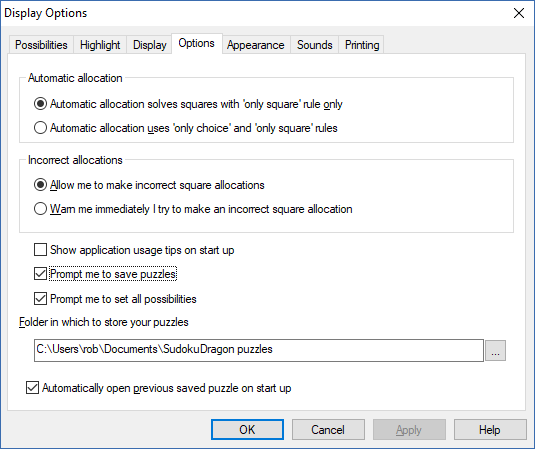
- Changing the Settings
- Changing the Possibility Display
- Changing the Highlighting of possibilities
- Changing the Display settings
- Changing general settings
- Changing the Appearance
- -- Changing the Colors
- -- Changing the Style
- -- Choosing fonts
- -- Creating a new Theme
- Making a noise
- Print options
Copyright © 2005-2025 Sudoku Dragon
