Sudoku Help - Creating your own Theme
Colors
Sudoku Dragon lets you choose exactly how the puzzle is displayed. You can use the Font tab to change the look of the text and the Style tab to change the look of the grid. The Colors Tab lets you change any of the many colors used. Each item has a box showing the color currently used on the left and an explanation of what it is used for on the right.
To change a color, select the item in the list and then press the Change button or double click it. A standard color editor window will pop-up allowing you to select a new color. The new color will be automatically displayed in the puzzle grid.
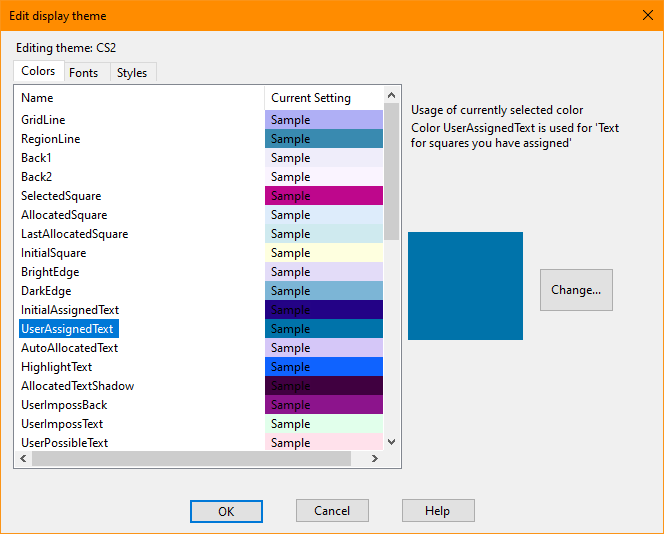
Fonts
The standard themes available with Sudoku Dragon use the widely available Arial and Georgia fonts (and some others) for displaying text in the grid. You can select different fonts if you prefer a more distinctive appearance to your own custom theme.
To select a font for the allocated squares of the grid use the Font for allocated squares and press the Change... button. A Font selection screen will appear to let you choose the font.
The allocated squares can optionally have a 3-D display effect. This is achieved by displaying text as a dropped shadow. Tick the check box if you wish to enable this feature.
You can also select the fonts used for the Sudoku square possibilities indicated on unallocated squares or your choices. The possibilities are displayed in a smaller font size. Change the proportion of the grid square to change the text size. A preview of the new setting is automatically shown. You can use any font for these squares. To change the font click on Change... button.
Another font you may like to change is that used on the print-out for the title and notes/allocation information. This can be altered using the Print Title text display section Change... button.
The new font will be shown in the grid when you make a selection.
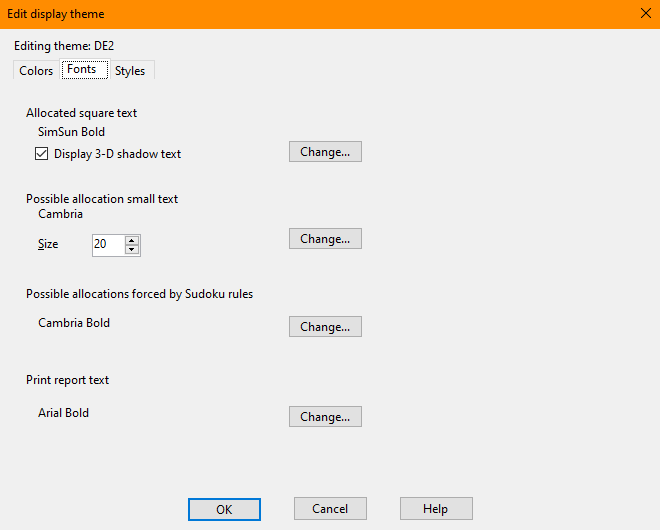
Styles
We provide full flexibility for the display of the Sudoku grid. The Style settings control the display of the grid squares and their outlines. To change the colors, click on the Color tab at the top of the screen, to change fonts, click on Font to change the text appearance.
There are a number of grid elements you can change. Firstly there is the outline for all the allocated squares. The colors for the outline are controlled by the Color page. The outline width is controlled by the slider underneath. To have no outline at all move the slider fully to the left or select None from the drop down list. The 3D effect is created by using two colors for the edges of the squares.
The setting for displaying unallocated or empty squares is controlled independently using the options displayed underneath.
Sudoku Dragon offers an outline color for the surrounds of each region in the grid. Use the slider to control the width of this region.
You can also choose which pattern and style to use for unallocated squares. The pattern uses two separate colors that can be changed on the color page.
You can also display any picture as the background for unallocated squares. The file must be in PNG (Portable Network Graphics) file format. If the picture is small (width or height less than 300 pixels) it will be used as a 'tile' that is repeated over the background, otherwise the picture will be stretched and scaled automatically to fit the full grid.
Each time you make a change this will be reflected immediately in the puzzle grid. To keep the changes press 'OK' and to revert to the original settings press 'Cancel'.
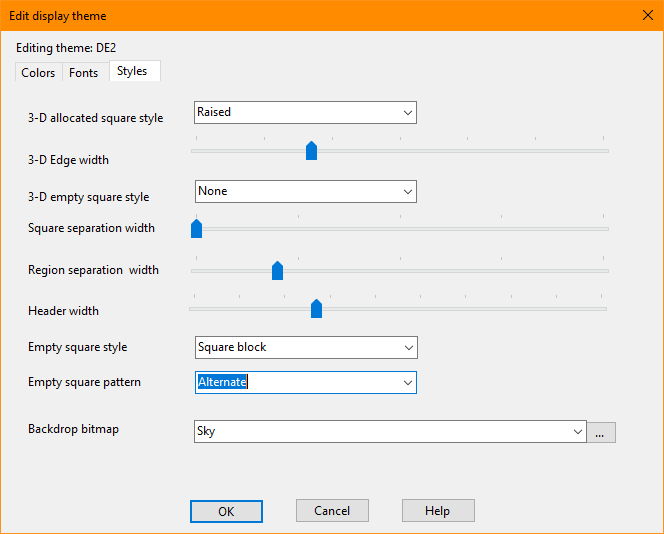
Copyright © 2005-2025 Sudoku Dragon
