Sudoku Help - Possibility Highlight Options
When you are using the automatically displayed possibilities you may need some help in working out which of these actually apply. Sudoku Dragon can display which ones are allowed or forbidden by highlighting the individual displayed numbers in the grid. You can change this option at any time. The 'Possibilities' tab lets you select which squares and possibility numbers (or letters) are to be displayed this way.
Within the possibilities there may be some that can be quickly shown to be 'forced'. This occurs when one of the possibilities is the only conceivable one allowed (only choice; only place or single possibility rules). If you would like an explanation as to why the program reckons that this is the only choice you can use the Game hint or Possibilities option to explain what is possible and what is impossible (depending on the current ananalysis level). A sample of what the highlighted possibility will look like is shown in the sample after the name of the rule. A different color combination is used for the ‘only choice’ and ‘only square’ allocation rules.
More complex are the excluded possibilities. The Sudoku rules produce some interesting ‘positive’ rules (only certain allocations are possible) but also some ‘negative’ ones (certain allocations are not possible). You can choose whether to see these excluded possibilities. If you would like an explanation as to why the program reckons that a possibility is excluded then you can use the Possibilities option to explain why it is not possible. A different color combination is used for the ‘excluded group’ (for example naked twin) and excluded shared sub-group rules.
For hard puzzles it is often necessary to look for Alternate Pairs using the Full highlighting of possibilities. A different highlighting colors are available to show squares excluded by the advanced alternate pair rules. The background color for alternate pairs of possibilities is shown - but only when you choose to look at a single possibility option.
Tip: If you pause the mouse cursor over the possibility bar the tool-tip will show the number of squares filled in so far. The toolbar can also show a background indicating how many squares are allocated/need to be allocated.
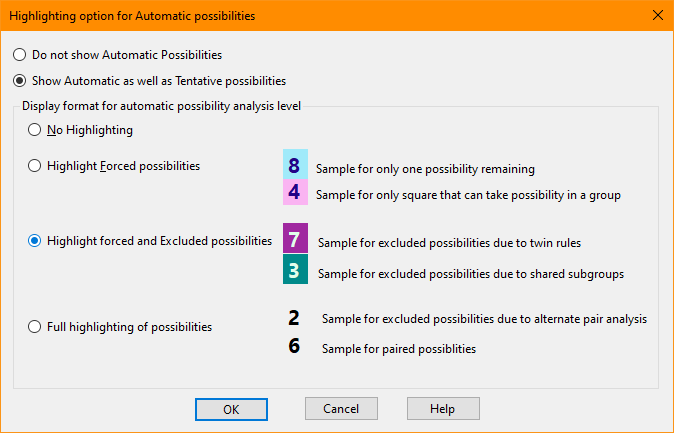
Copyright © 2005-2025 Sudoku Dragon
