Sudoku Help - Grid square details
One particular square may hold the key to solving a puzzle. Sudoku Dragon lets you add notes to any or all of the squares and also note your exclusions or possibilities for each of them. Each square with an annotation is displayed with a star in the bottom right corner. If you hover the mouse over the ‘star’ then a tool-tip giving the text of the annotation will be displayed. All square annotations can be printed out with the puzzle too.
The details are displayed in the side panel to the right-hand side of the grid. To activate the panel double click on a square or use the F5 or ‘return’ key. You can also activate the panel from the menu (View |Notes).
The square allocation details gives other information about the Sudoku grid square - its grid address (row and column) as well as the currently allocated symbol and the reason it was allocated.
Possibility marking
Each square can be marked by a color; this is of particular importance when performing alternate pair analysis. You can also set the color from the right mouse menu or the View menu or the keyboard.
Tentative possibilities are a very important feature of Sudoku. They indicate what choices you have considered as possible or impossible for particular squares. You can select one of them by clicking on the appropriate check box. The first set is what you think is possible, the second set for those impossible for a particular square. You can also change these possibilities by simply using the CTRL+'number' keyboard shortcut for possibilities nd impossibilities. The setting of these squares is remembered, so if you change your mind then Undo will revert back to what they were. This is very useful when tracing back the effects of an incorrect assumption about possibilities.
Sometimes you will need to look beyond a single square to solve it. You can use the Game Notes text box to keep notes that apply to the whole game (all squares) and not just the current one. This text is also displayed in the Game state screen.
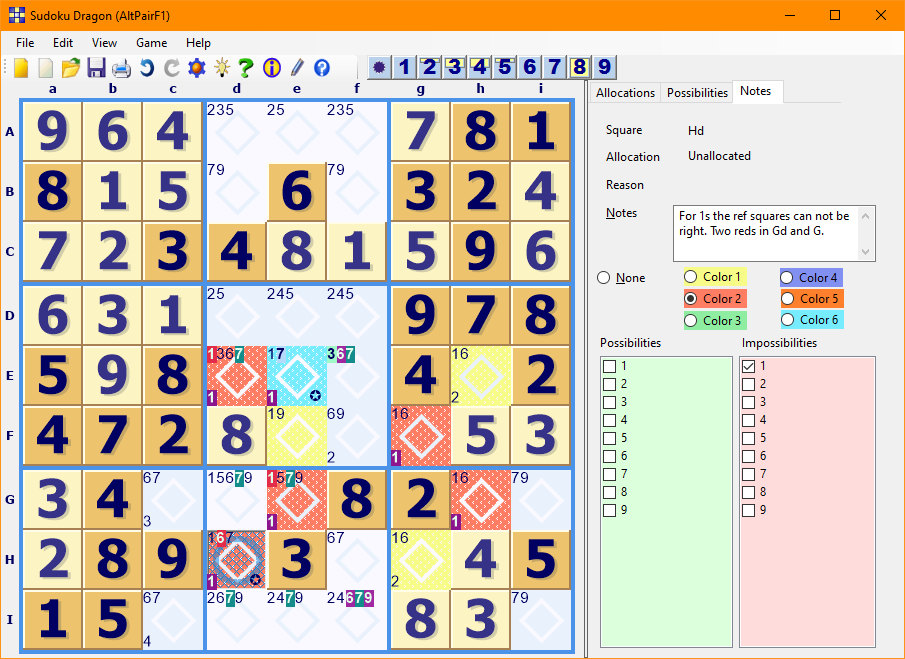
Copyright © 2005-2025 Sudoku Dragon
